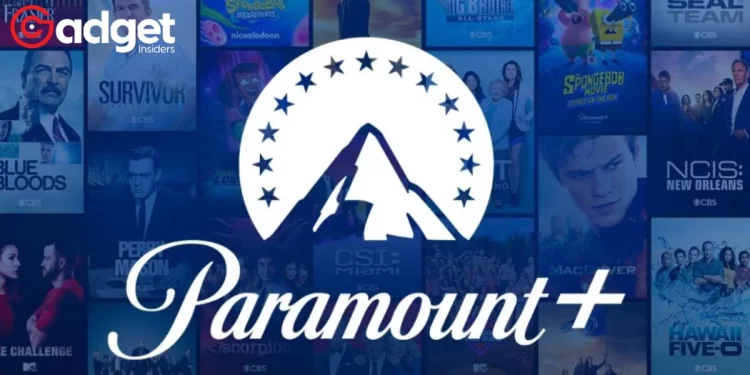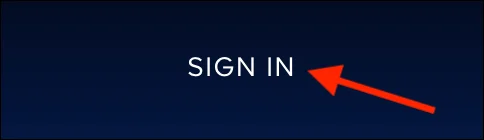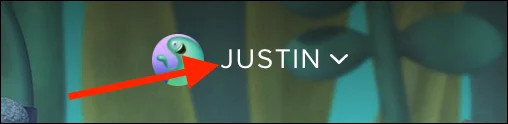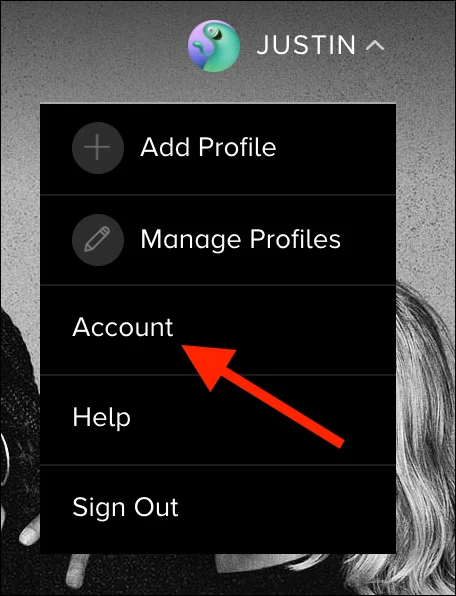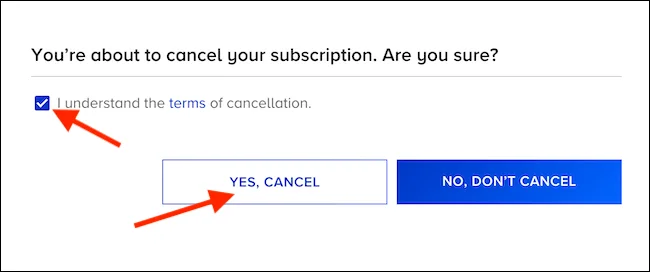What’s the Fuss About?
So you subscribed to Paramount+, maybe for the expansive library of movies and TV shows, but now you find it’s not really your cup of tea. No worries. Let’s go through a step-by-step guide to put an end to your Paramount+ subscription from your desktop. We’ll keep it simple and straightforward, so you can say goodbye without the headache.
The Golden Rule: Know Where You Started
First things first, remember this golden rule: cancel your subscription from the same platform where you initiated it.
“You must cancel your Paramount+ subscription from the app or platform where you created it.”
If you subscribed via your desktop computer, that’s where you’ll cancel it. If you went through the Apple App Store or Google Play Store, that’s your route for cancelation.
“While this post will focus on canceling your Paramount+ subscription from the desktop website, we have guides on canceling subscriptions on your iPhone, iPad, and Android.”
So You’re Sure You Want to Cancel? Let’s Dive In
Step 1: Access the Paramount+ Website
Grab your Windows 10 PC, Mac, or Linux computer and open your favorite web browser. Head over to the Paramount+ website.
“When you’re ready to cancel your Paramount+ subscription, open the Paramount+ website in your desktop web browser of choice.”
Make sure to log in by clicking the “Sign In” button, usually found in the top-right corner of the website. Input your credentials to get inside your account.
Step 2: Find Your Profile
Once you’re logged in, move your cursor to your avatar located at the top-right corner of the streaming service’s website. This action should reveal a dropdown menu.
“Next, ensuring that you’re in the account owner’s profile (likely your own), select your avatar in the top-right corner of the streaming service’s website.”
Step 3: Into the Account Settings We Go
From the dropdown menu that appears, click on the “Account” option.
“Click the ‘Account’ option from the drop-down menu.”
This will lead you to your account settings page.
Step 4: Unearth the “Cancel Subscription” Option
Scroll down until you find the “Subscription & Billing” section. Under this section, you’ll see a list that contains a “Subscription” entry. Right next to it should be the “Cancel Subscription” link.
“From the ‘Subscription & Billing’ section, locate the ‘Subscription’ listing and select the ‘Cancel Subscription’ link.”
Step 5: Confirm and Celebrate
After you click the “Cancel Subscription” link, a confirmation prompt will appear. Read the terms and then check the box to confirm you understand them.
“Paramount+ will now double-check that you actually want to cancel your subscription. After checking the box certifying that you understand the company’s terms of cancellation, click the ‘Yes, Cancel’ button.”
Voila! Your subscription is now canceled, although you will still have access until the current billing cycle ends.
No Strings Attached
And there you have it, folks! A no-fuss way to cancel your Paramount+ subscription. Now, the only drama you’ll face is choosing your next streaming platform!
If you want to revisit this topic in the future or need help with other platforms, we’ve got you covered with articles on iPhone, iPad, and Android subscription cancelations as well.
Happy Streaming—or in this case, happy NOT streaming!