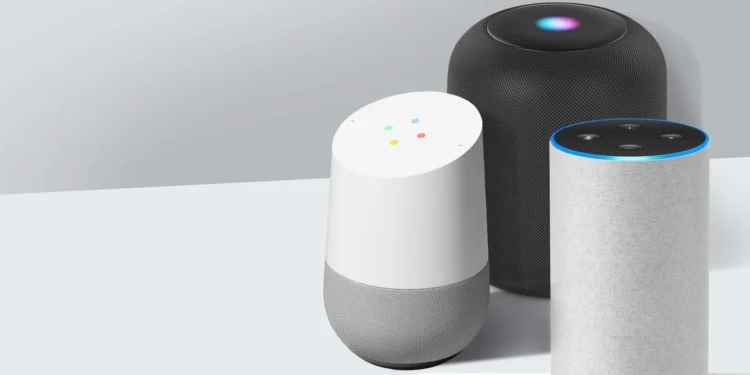Smart assistants like Amazon Alexa, Google Assistant, Apple Siri, and Microsoft Cortana have become indispensable tools in modern households. They help with productivity, automate smart home devices, provide entertainment, and assist in daily tasks. However, many users only scratch the surface of what these AI-driven tools can do. By learning how to use them effectively, you can transform your digital experience, making it more efficient and convenient. Whether you want to control your home with voice commands, schedule tasks seamlessly, or enhance your privacy settings, mastering these assistants can significantly improve your daily routine.
This article provides 80+ detailed tips on how to get the most out of smart assistants. The tips are categorized into different groups based on their functionalities, ensuring that you can easily find and implement the ones most relevant to your needs. The first section covers 10 essential foundational tips, while later sections dive into productivity, smart home automation, security, entertainment, travel, shopping, and advanced features. Whether you’re a beginner or a seasoned user, these insights will help you unlock the full potential of your virtual assistant.

Essential Tips for Using Smart Assistants Effectively
Every smart assistant user should start with some basic yet powerful techniques to maximize efficiency. essential tips lay the foundation for getting the best results from your AI-powered assistant. These tips ensure you choose the right assistant, understand core voice commands, enhance personalization, and optimize performance. Once you master these foundational strategies, you’ll be able to unlock more advanced features and tailor your assistant’s capabilities to your specific needs. Whether it’s setting up voice recognition for personalized responses or integrating your assistant with smart home devices, these tips will help you make the most of your experience.
1. Choose the Right Smart Assistant for Your Needs
Not all smart assistants offer the same features. Google Assistant is known for answering general knowledge questions, Alexa excels in smart home automation and third-party integrations, and Siri is best for Apple users. If you have multiple smart devices, ensure that your chosen assistant works well with them.
2. Set Up Voice Recognition for Personalized Responses
Most assistants can recognize different users by their voices. Enabling voice recognition allows each family member to receive personalized responses, such as individual calendar events, favorite music playlists, and customized reminders. This improves accuracy and tailors the experience to each user.
3. Learn the Key Voice Commands
Voice commands are the heart of smart assistant functionality. Learning essential commands such as “Set a reminder,” “Turn on the lights,” or “Play my favorite playlist” will help you navigate tasks quickly. You can also use follow-up questions to create a more natural conversation flow.
4. Use Short and Clear Commands
Smart assistants perform best when given concise and direct instructions. Instead of saying, “Could you please turn off the living room lights?” simply say, “Turn off the living room lights.” Shorter commands help the assistant process requests faster and more accurately.
5. Connect Your Assistant to Your Smart Home Devices
To fully automate your home, integrate your smart assistant with compatible smart home devices like thermostats, security cameras, smart locks, and lighting systems. This will allow you to control your home environment with voice commands or app-based automation.
6. Create Routines for Multiple Actions at Once
Routines allow you to execute multiple commands with a single phrase. For example, saying “Good morning” can turn on the lights, read the weather report, and start your coffee machine. Customizing routines makes everyday tasks more efficient.
7. Enable Location-Based Reminders
Location-based reminders help you stay organized by triggering alerts when you reach a specific place. For example, saying, “Remind me to buy milk when I get to the grocery store” ensures you won’t forget important tasks while you’re out.
8. Adjust Privacy and Security Settings
Since smart assistants collect data, it’s crucial to review your privacy settings regularly. Disable unnecessary features, delete voice recordings, and manage permissions to keep your personal information secure.
9. Use Your Assistant to Manage Your Daily Schedule
Sync your smart assistant with your Google Calendar, Outlook, or Apple Calendar to receive reminders about meetings, deadlines, and events. This helps you stay organized and manage time effectively.
10. Keep Your Assistant Updated
Manufacturers frequently release software updates that enhance performance, add new features, and fix security vulnerabilities. Regularly updating your device ensures you’re using the latest and safest version of your assistant.

Productivity Tips for Smart Assistants
Smart assistants can be powerful productivity boosters if used effectively. From setting reminders to managing your calendar, these tips will help you stay organized, save time, and work more efficiently. Whether you’re a student, professional, or entrepreneur, optimizing your assistant for productivity can significantly improve your workflow. In this section, we’ll explore ways to automate tasks, set up reminders, and integrate your assistant with third-party apps.
11. Use Voice Commands to Set Reminders and Alarms
Your assistant can help you set reminders for important tasks, such as “Remind me to submit my report at 3 PM” or “Wake me up at 6 AM.” This ensures you never miss deadlines or appointments.
12. Schedule Meetings with Your Assistant
By syncing your assistant with your calendar, you can schedule meetings by simply saying, “Schedule a meeting with John on Monday at 10 AM.” This feature helps you stay on top of your appointments.
13. Take Notes Hands-Free
Instead of typing notes manually, use your assistant to take voice notes. Say, “Take a note: Research AI trends for my project,” and it will store your thoughts instantly.
14. Use To-Do Lists to Stay Organized
Smart assistants can manage to-do lists through apps like Google Keep, Microsoft To Do, or Apple Notes. Simply say, “Add ‘Buy groceries’ to my to-do list.”
15. Automate Daily Checklists
If you have a routine set of tasks each day, create a customized checklist using your assistant. For example, say, “Start my work routine,” and your assistant can list out your tasks for the day.
16. Use Email and Messaging Commands
Most smart assistants can send messages and emails. Try “Send a text to Sarah: I’ll be there in 10 minutes” or “Email Mark about the budget report.”
17. Manage Your Time with Focus Mode
Use your assistant to set focus sessions for deep work. Saying, “Start a 25-minute Pomodoro timer,” helps you stay productive with structured work intervals.
18. Integrate Your Assistant with Productivity Apps
Connect apps like Slack, Trello, Asana, and Evernote to automate work processes. For instance, “Add a new task to Trello: Finalize presentation slides.”
19. Get Real-Time Traffic and Commute Updates
Before heading out, ask “How long will it take to get to work?” Your assistant can check real-time traffic conditions and suggest the best route.
20. Automate Your Morning Briefing
Set up a morning routine where your assistant gives you an overview of the day’s weather, calendar events, news updates, and reminders with a single command like “Good morning.”

Smart Home Automation Tips
Smart assistants are powerful home automation hubs that let you control everything from lights and thermostats to security systems. If you’ve invested in smart home devices, these tips will help you make your home more efficient and convenient. With the right setup, you can manage your entire home with just your voice.
21. Connect Smart Lights for Voice Control
Use commands like “Turn on the bedroom lights” or “Dim the living room lights to 50%” for easy hands-free lighting control.
22. Automate Thermostat Adjustments
Smart thermostats like Nest or Ecobee can be linked to your assistant. Try “Set the thermostat to 72 degrees” for optimal comfort.
23. Control Smart Plugs and Outlets
Turn non-smart devices into smart ones by using smart plugs. Say, “Turn off the coffee maker” to remotely control appliances.
24. Lock and Unlock Doors with Your Voice
Connect your assistant to a smart lock like August or Schlage and use commands like “Lock the front door” for added security.
25. Set Up Motion Sensor Alerts
Use smart security cameras and motion sensors with your assistant. Get alerts by asking, “Is there any movement detected at the front door?”
26. Create Nighttime and Away Routines
Set up automation like “Goodnight mode” that turns off all lights, locks doors, and lowers the thermostat before bed.
27. Use Voice-Controlled Security Cameras
Check your smart cameras with voice commands: “Show me the backyard camera.” This feature works with Nest, Ring, and Arlo cameras.
28. Set Up Multi-Room Audio Systems
Play synchronized music throughout your home using “Play music in the entire house.” Works with Sonos, Google Nest, and Echo speakers.
29. Automate Cooking with Smart Kitchen Devices
Connect smart coffee makers, ovens, and microwaves to your assistant. Try “Preheat the oven to 350 degrees.”
30. Use Your Assistant as an Intercom
Use the broadcast feature to send voice messages to all devices. Say “Broadcast: Dinner is ready!” to announce meals.

Security and Privacy Tips
While smart assistants make life easier, they also collect and store data. To keep your privacy intact, follow these security best practices. These tips will help protect your personal information while enjoying the benefits of AI-powered devices.
31. Delete Your Voice History Regularly
Erase stored recordings by saying “Delete everything I said today” or manually clearing voice logs in settings.
32. Turn Off Always-Listening Mode When Not Needed
Mute your device’s microphone when privacy is a concern by saying “Turn off listening mode.”
33. Restrict Access to Personal Data
Disable features that allow unauthorized users to access your shopping history, contacts, or calendar.
34. Use a Secure Wake Word
Customize wake words to avoid accidental activation. Change “Alexa” to something unique if needed.
35. Set Up Voice Recognition for Secure Access
Enable voice ID so your assistant recognizes only approved voices. This prevents unauthorized users from making purchases.
36. Disable Purchases or Add a PIN
Prevent unwanted shopping by requiring a PIN code before making purchases.
37. Use Two-Factor Authentication (2FA)
Enable 2FA on your account for extra security when signing in.
38. Avoid Storing Sensitive Information
Do not link banking details, passwords, or confidential work files directly to your assistant.
39. Review Permissions for Third-Party Apps
Check which apps have access to your assistant and remove unnecessary ones.
40. Keep Your Device’s Firmware Updated
Regular updates fix security vulnerabilities and protect against hacking risks.
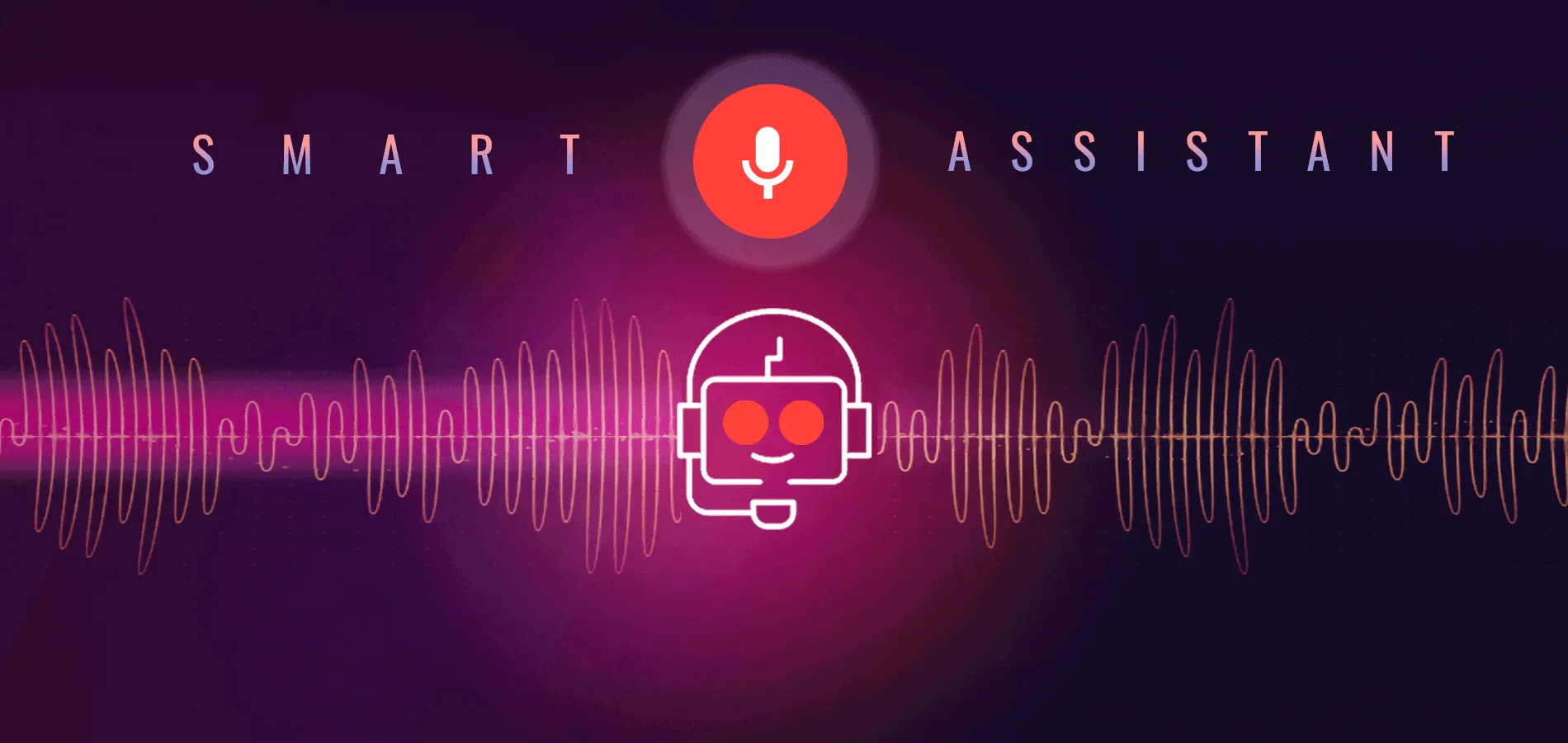
Entertainment Tips for Smart Assistants
Smart assistants are fantastic entertainment hubs, offering access to music, podcasts, audiobooks, streaming services, and even interactive games. Whether you want to play your favorite playlist, control your TV with voice commands, or have fun with trivia games, your assistant has you covered. In this section, we’ll explore ways to maximize music streaming, video playback, gaming, and interactive content with your smart assistant.
41. Play Music Hands-Free
Your assistant can stream music from services like Spotify, Apple Music, YouTube Music, and Amazon Music. Just say, “Play pop music,” “Play my workout playlist,” or “Play relaxing jazz.”
42. Control Your Smart TV and Streaming Services
Use your assistant to control TVs, Fire Stick, Roku, Apple TV, or Chromecast. Try commands like “Play Stranger Things on Netflix” or “Pause the movie.”
43. Listen to Audiobooks
Enjoy audiobooks from Audible, Google Play Books, or Apple Books. Say “Read my book” or “Resume my audiobook.”
44. Tune Into Live Radio Stations
Your assistant can access thousands of radio stations worldwide. Try “Play NPR Radio” or “Play BBC World News.”
45. Enjoy Podcasts with Simple Commands
Access your favorite podcasts on Spotify or Apple Podcasts by saying “Play the latest episode of The Daily.”
46. Play Trivia and Interactive Games
Assistants offer fun games like Jeopardy, 20 Questions, and Guess the Song. Say “Play a trivia game” or “Challenge me to a riddle.”
47. Get Movie and TV Show Recommendations
Ask, “What are some good movies to watch?” or “Give me a list of trending TV shows.”
48. Control Multi-Room Audio Playback
If you have multiple smart speakers, play music in different rooms using “Play music in the living room and bedroom.”
49. Set Sleep Timers for Music and Podcasts
If you like falling asleep to music or audiobooks, say “Set a sleep timer for 30 minutes.”
50. Use Your Assistant as a Karaoke Machine
Get lyrics for songs by saying “Show lyrics for ‘Bohemian Rhapsody.'” This works best with smart displays like Echo Show or Nest Hub.
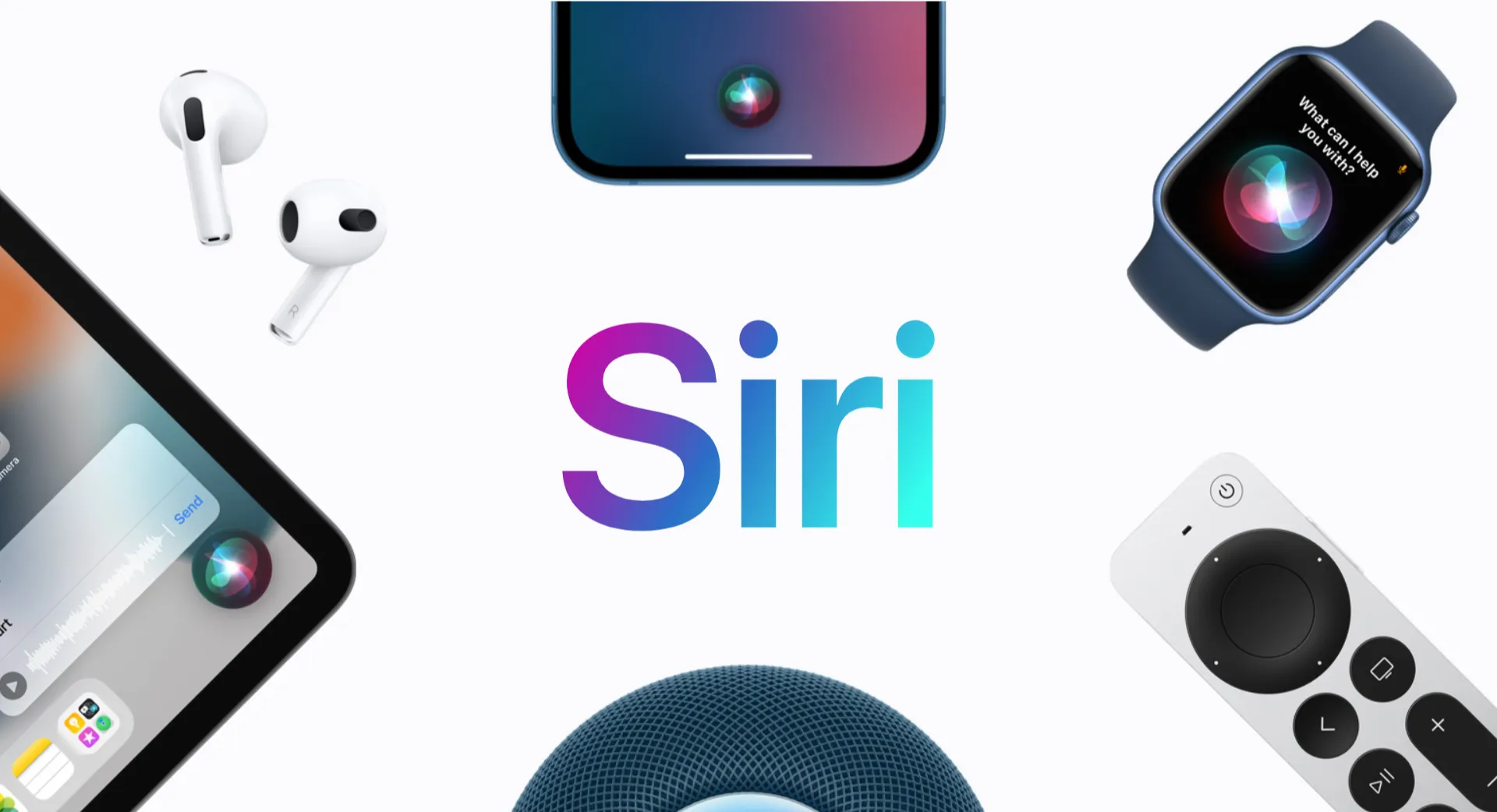
Travel Tips for Smart Assistants
If you travel frequently, your smart assistant can be an invaluable companion. It can help you check flights, get navigation assistance, translate languages, and even act as a tour guide. Whether you’re planning a trip or need assistance while on the go, these tips will help make your travels smoother and more enjoyable.
51. Check Flight Status and Book Tickets
Ask “What’s the status of Flight AA123?” or “Find flights from New York to Los Angeles.” Some assistants even allow direct bookings.
52. Get Real-Time Traffic and Navigation Help
Before leaving, say “What’s the fastest route to work?” or “How long will it take to get to the airport?”
53. Translate Languages Instantly
Your assistant can act as a translator. Say “Translate ‘Where is the nearest restaurant?’ into French.”
54. Find Nearby Attractions and Restaurants
Ask “What are the best tourist attractions near me?” or “Find top-rated Italian restaurants nearby.”
55. Convert Currency on the Go
Need quick exchange rates? Say “How much is 100 euros in USD?”
56. Set Reminders for Time Zone Differences
Use location-based reminders like “Remind me to call Mom when I arrive in London.”
57. Learn Local Customs and Etiquette
Ask “What are common greetings in Japan?” or “What are tipping customs in Italy?”
58. Get Public Transit Schedules
Ask “When is the next subway to downtown?” for real-time transit info.
59. Check the Weather Before Your Trip
Before packing, say “What’s the weather like in Paris next week?”
60. Use Offline Features When Traveling Without Internet
Download Google Maps offline and save voice notes for use when you don’t have Wi-Fi.
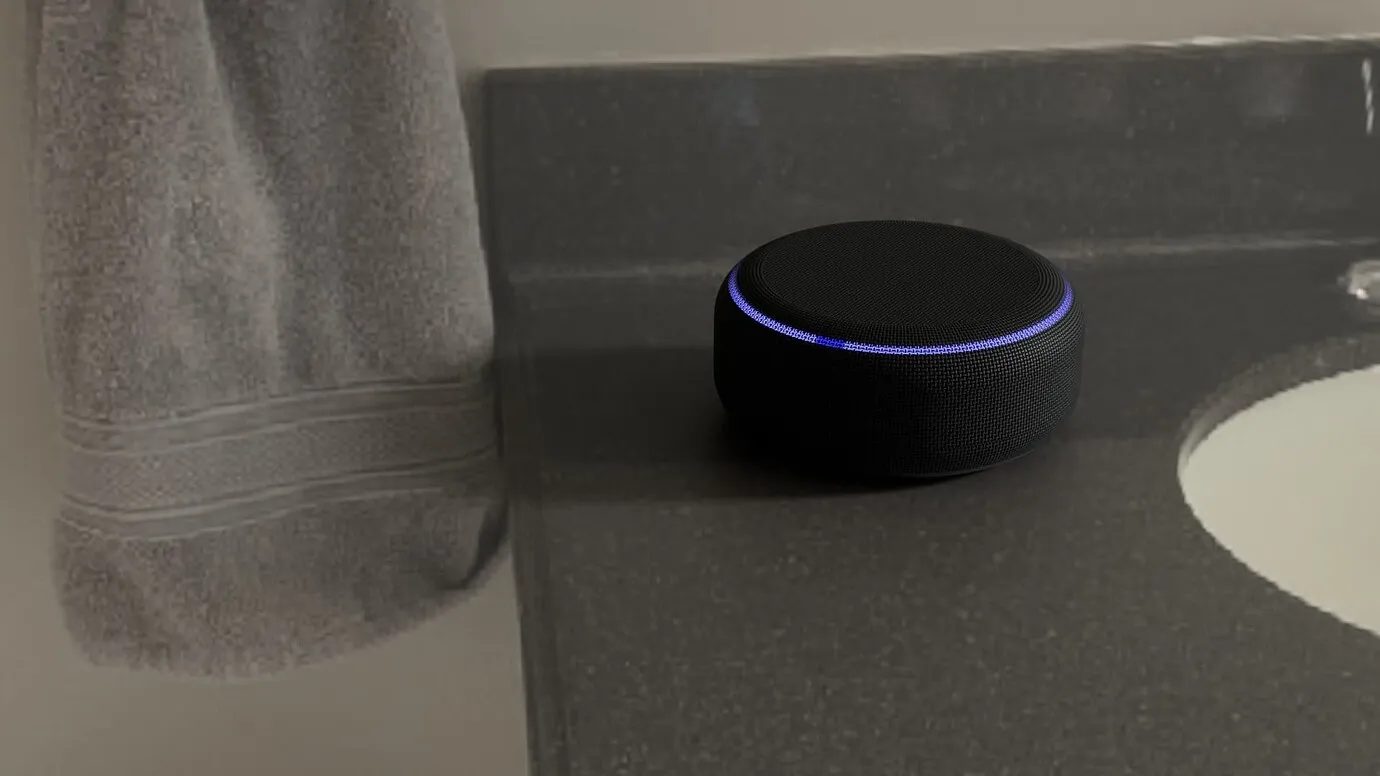
Smart Shopping Tips with Assistants
Smart assistants make online shopping faster and easier by helping you find deals, compare prices, and even order groceries. If you frequently shop online, these tips will save you time and money while ensuring a seamless experience.
61. Add Items to Your Shopping List with Your Voice
Say “Add milk to my shopping list” instead of writing it down.
62. Order Products Online
If connected to Amazon or Google Shopping, say “Order more paper towels.”
63. Compare Prices Before Buying
Ask “How much does the iPhone 15 cost?” or “Find me the cheapest Bluetooth headphones.”
64. Set Price Alerts for Discounts
Your assistant can notify you when prices drop. Say “Let me know when AirPods go on sale.”
65. Check Order Status
Ask “Where’s my Amazon order?” to track deliveries.
66. Use Smart Grocery List Integration
Sync your assistant with Instacart, Walmart, or Amazon Fresh for easy grocery shopping.
67. Set Reminders for Expiring Coupons
Ask “Remind me to use my 20% off coupon before Friday.”
68. Get Personalized Shopping Recommendations
Say “Suggest some gifts for my mom.”
69. Subscribe to Auto-Refill for Household Essentials
Assistants can reorder supplies automatically. Try “Subscribe to monthly toilet paper delivery.”
70. Use Smart Assistants for In-Store Shopping Assistance
While in-store, say “Where can I find organic coffee at Walmart?”
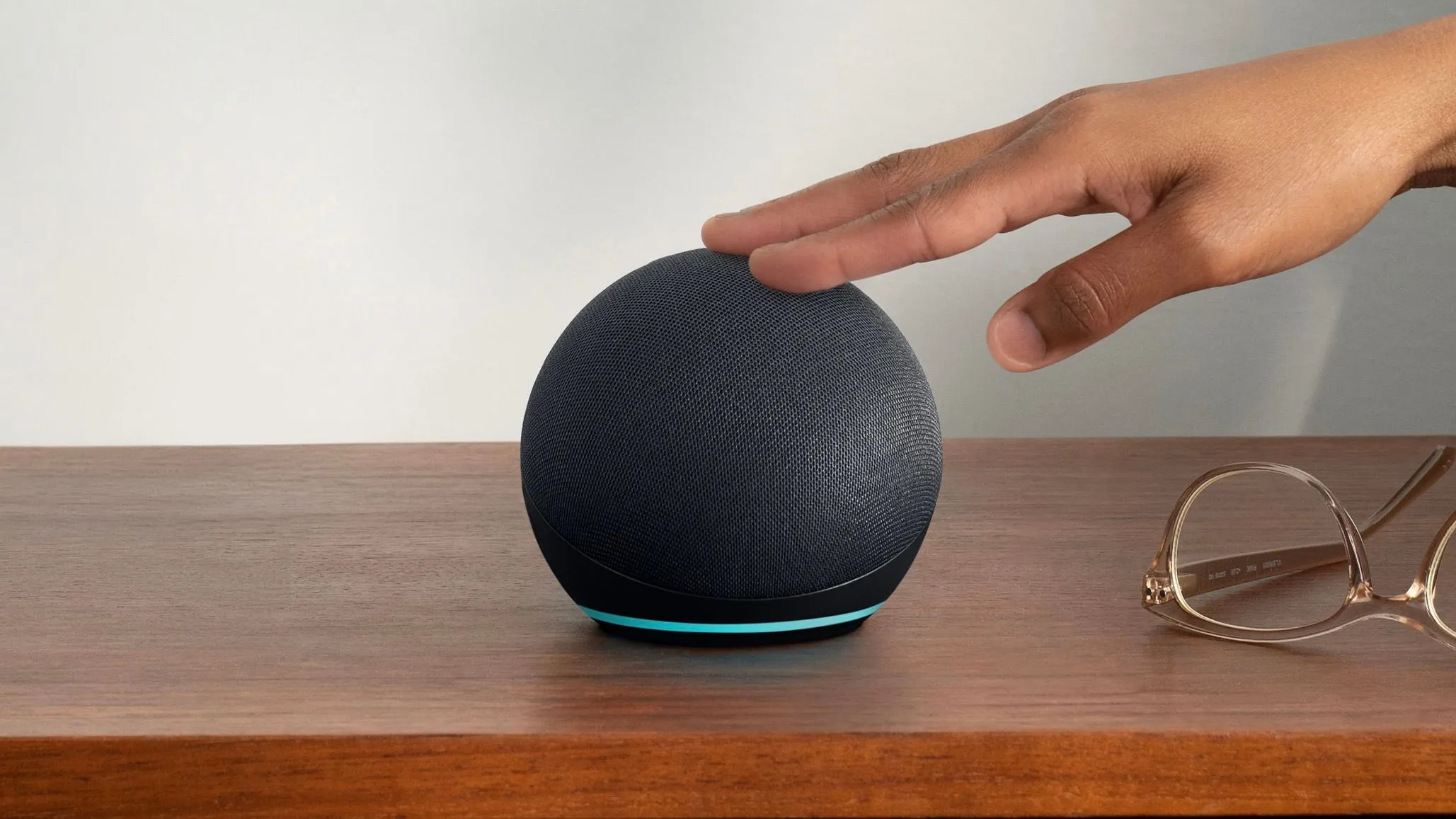
Advanced AI Features & Customization Tips
For power users, smart assistants offer AI-driven features that can take automation to the next level. This section explores advanced features, AI integrations, and ways to fully customize your assistant.
71. Create Custom Commands (Routines & Shortcuts)
Personalize commands like “Movie Time” to dim lights, turn on the TV, and play Netflix.
72. Use IFTTT (If This Then That) for Advanced Automation
Automate tasks like “Turn off the AC if the temperature drops below 65°F.”
73. Control Your PC with Voice Commands
Use Google Assistant or Cortana to open files and send emails on your computer.
74. Access Smart Assistant on Multiple Devices
Sync across phones, tablets, and smart displays for seamless access.
75. Use AI-Powered Smart Replies
Your assistant can predict replies for texts and emails based on context.
76. Dictate and Edit Long Documents Hands-Free
Say “Take a note” to draft emails or reports.
77. Program Your Own Voice Commands
Develop custom voice actions using Google Actions or Alexa Blueprints.
78. Use Your Assistant for Home Office Automation
Automate work-related tasks like meeting reminders, Slack updates, and document organization.
79. Get AI-Powered Recommendations
Your assistant learns habits and suggests optimized routines over time.
80. Enable AI-Powered Smart Home Learning
Set devices to learn your habits and adjust lighting, temperature, and entertainment automatically.
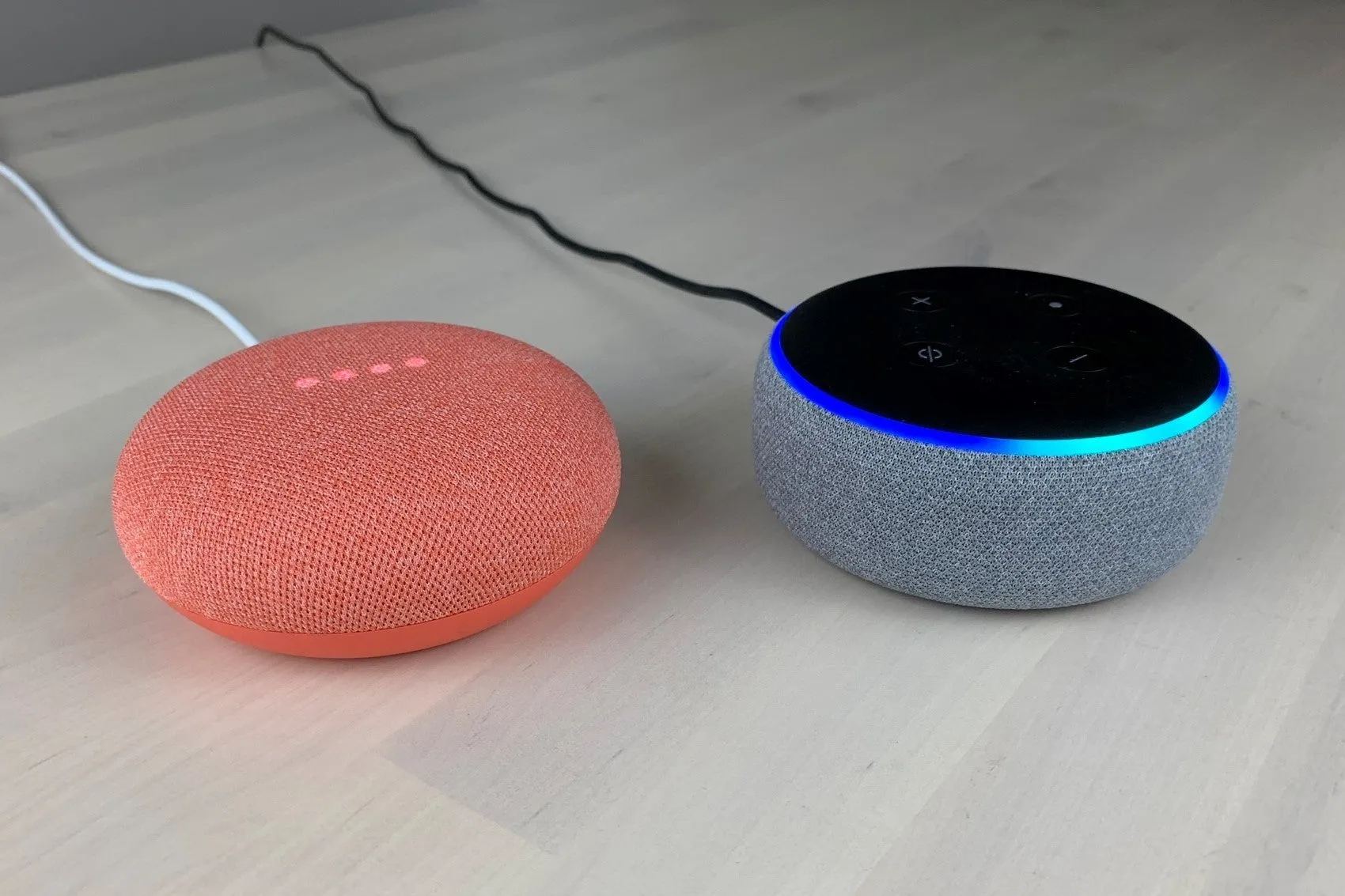
Next-Level Smart Assistant Hacks
As smart assistants continue evolving, power users and tech enthusiasts can unlock advanced automation, deeper AI learning, and custom integrations. These tips will help you go beyond basic functionality, tapping into developer tools, AI-driven workflows, and ultra-customized experiences. If you want to turn your assistant into a true digital companion, these strategies will take you there.
81. Create Custom Voice Commands with Shortcuts
For Apple users, the Shortcuts app lets you create custom Siri commands for complex actions. Set up commands like “Start work mode” to launch multiple apps and tools at once.
82. Train Your Assistant with Custom Responses
Use Alexa Routines, Google Assistant Actions, or Siri Shortcuts to customize how your assistant replies to specific queries. Example: Set “Who’s the best?” to answer with “You, of course!”
83. Integrate Your Assistant with Smart Car Systems
Connect your assistant to Android Auto, Apple CarPlay, or Alexa Auto for hands-free navigation, music control, and calls while driving.
84. Use Smart Assistants for Home Office Automation
Automate work-related tasks like “Start my Zoom call”, “Send daily reports”, or “Organize my notes” using integrations with Slack, Trello, and Microsoft Teams.
85. Link Your Assistant to AI Chatbots
Combine your assistant with AI-powered chatbots like ChatGPT to get even more intelligent and natural conversations. Try linking a chatbot through IFTTT or API integrations.
86. Enable Real-Time Subtitles and Accessibility Features
For users with hearing impairments, Google Assistant and Siri offer real-time captions for calls and videos. Enable Live Caption on supported devices.
87. Use AI-Generated Smart Replies for Messaging
Google Assistant and Siri provide smart reply suggestions for texts and emails, helping you respond faster and more efficiently.
88. Program Your Own Voice Assistant Features
Developers can use Alexa Skills Kit, Google Actions, or Apple Shortcuts to build custom skills or integrate
89. Automate Workflows with API Integrations
Connect your assistant to APIs and business automation tools like Zapier, IFTTT, and Make to create customized workflows for your work or personal tasks.
90. Future-Proof Your Assistant with AI Updates
assistants into third-party apps.
Stay updated with new AI enhancements, software upgrades, and integrations to keep your assistant smarter, faster, and more intuitive as AI technology advances.

Smart assistants have transformed from simple voice-activated gadgets into powerful AI-driven tools that can streamline daily life. Whether you’re using Amazon Alexa, Google Assistant, Apple Siri, or Microsoft Cortana, these assistants can enhance productivity, automate your smart home, improve security, provide entertainment, assist with travel, and simplify shopping—all with just a voice command.
By applying these 80+ expert tips, you can make your assistant work smarter for you. From basic commands to advanced AI automation, there are endless possibilities to explore. Setting up routines, integrating third-party apps, optimizing privacy settings, and customizing your assistant’s responses can significantly improve your efficiency and convenience. The key is to continuously experiment and personalize your assistant based on your unique needs.