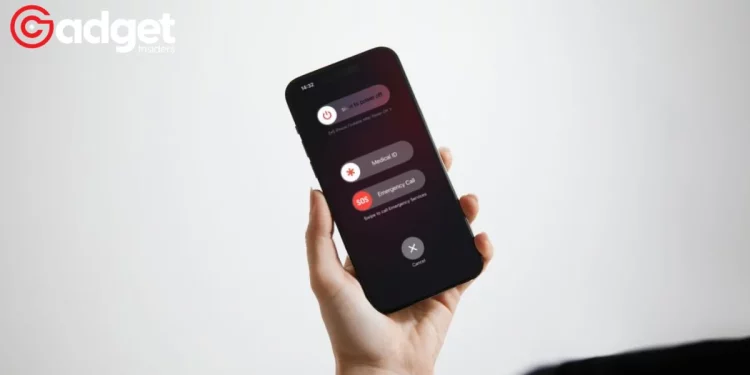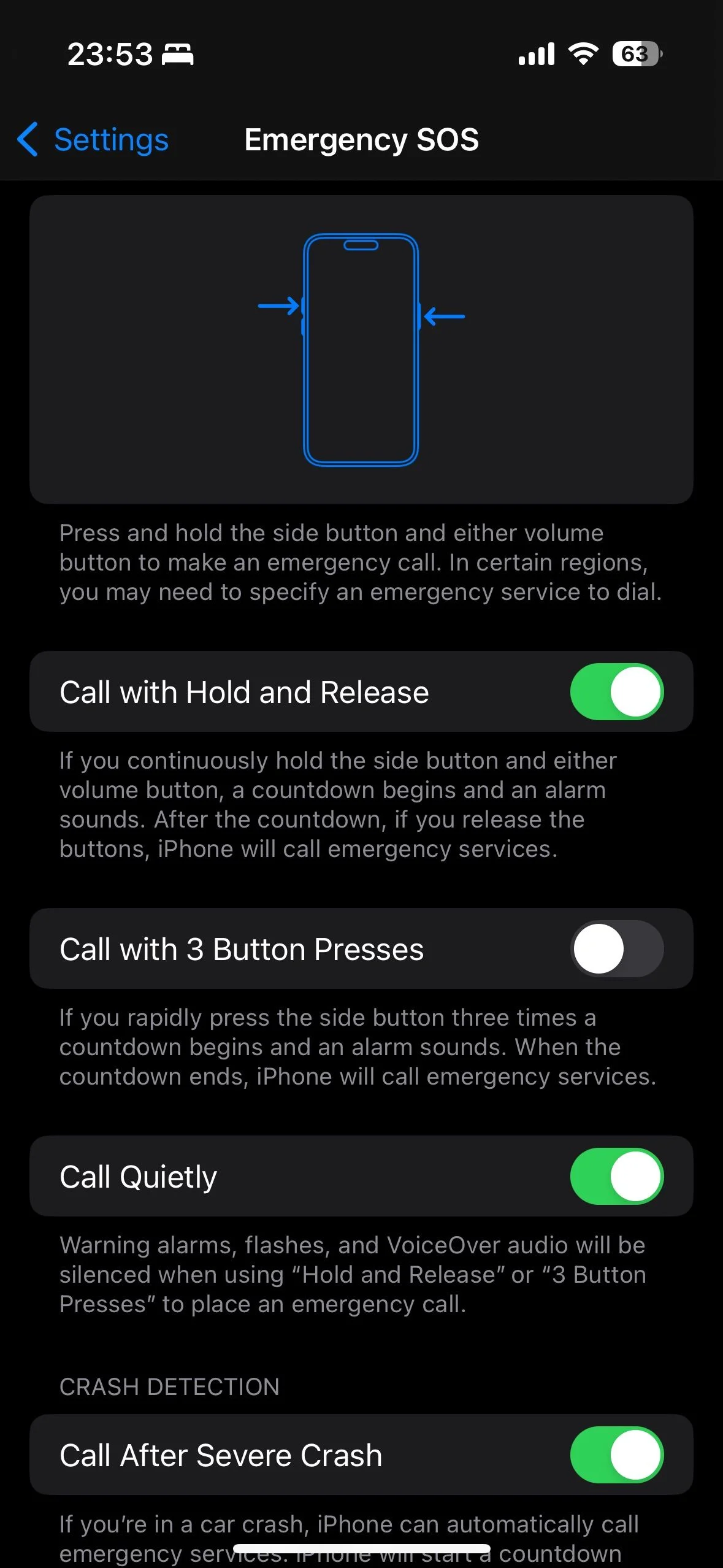Having a device that’s capable of calling for help in an emergency can make all the difference in the world. iPhones come packed with a robust Emergency SOS feature to help you do just that. But what happens when a good feature leads to accidental panic or even worse, a needless 911 call? Let’s navigate through the options to find the balance between safety and practicality.
Your iPhone and the Emergency SOS Functionality
Before diving into deactivation procedures and cancellation tips, it’s important to recognize the significance of iPhone’s Emergency SOS feature. This is more than just a button; it’s a lifeline that can connect you to emergency services and automatically notify your emergency contacts.
How to Deactivate Emergency SOS
Disabling Emergency SOS may sound counterintuitive, but it can be essential for avoiding accidental triggers. Here are the steps to tread cautiously:
“Open the Settings app and head into the Emergency SOS subsection. Here, toggle off, Call with Hold and Release, Call with 5 Button Presses, and Call After Severe Crash. The last option will only be available on iPhone 14 and later models.”
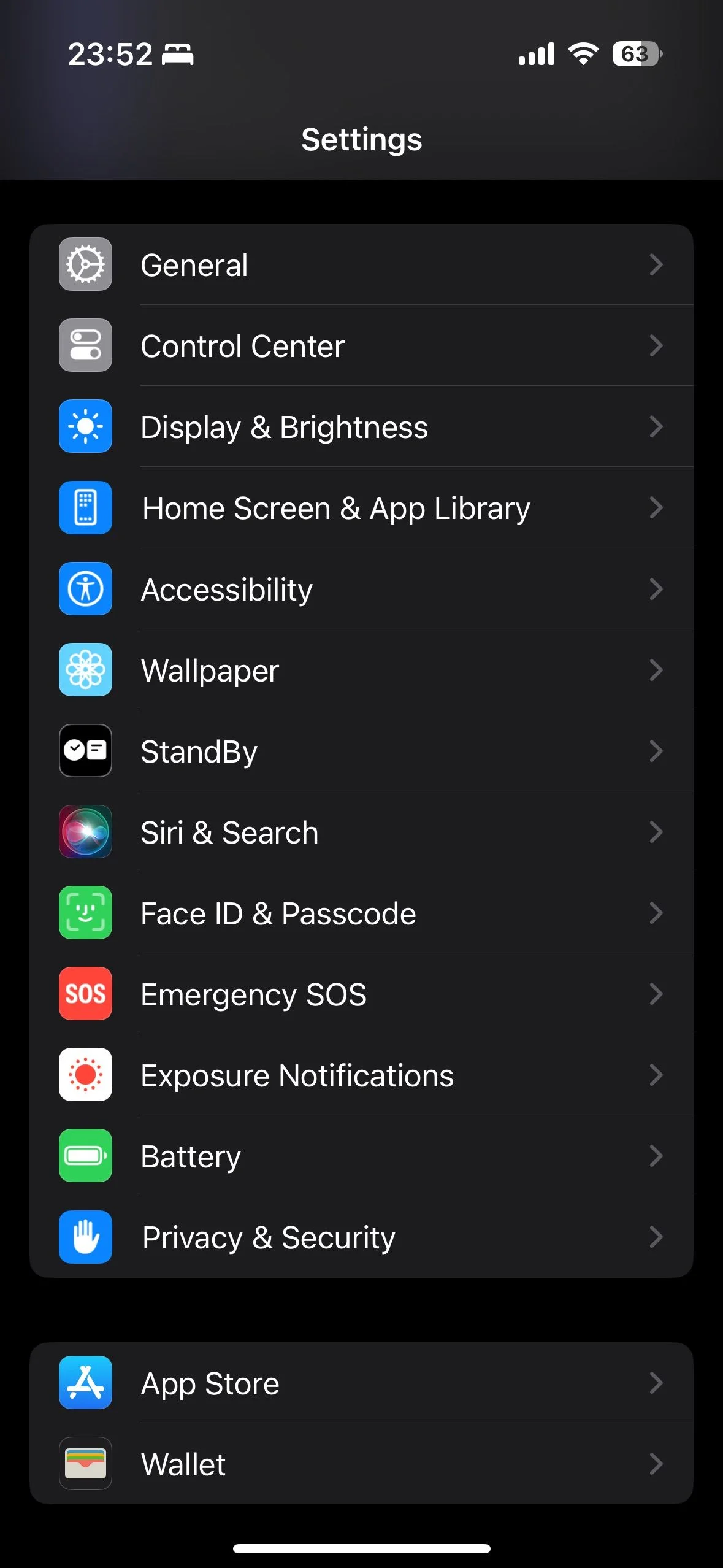
Now you’re probably wondering—have I just completely turned off my emergency lifeline? Not to worry; you still have a manual override.
“Even if you’ve chosen to disable all the toggles mentioned above, you can still use the Emergency SOS feature on your iPhone via the power options menu—accessible by holding down the power button (on iPhone 7 or earlier) or holding down the side button and either volume button (on iPhone 8 and later).”
What to Do When an SOS Call Gets Triggered by Mistake
The alarm is loud, and the vibrations are intense. An accidental SOS call can spike your heart rate, but here’s how to handle it:
“If you’ve started the countdown by holding the side button and either volume rocker, release them before the timer hits zero.”
“If Crash Detection initiated the call—available on iPhone 14 or later—you will see a Stop button to dismiss the call.”
“If multiple side button presses initiate the countdown, hit the Stop (X) button on your screen, followed by Stop Calling.”
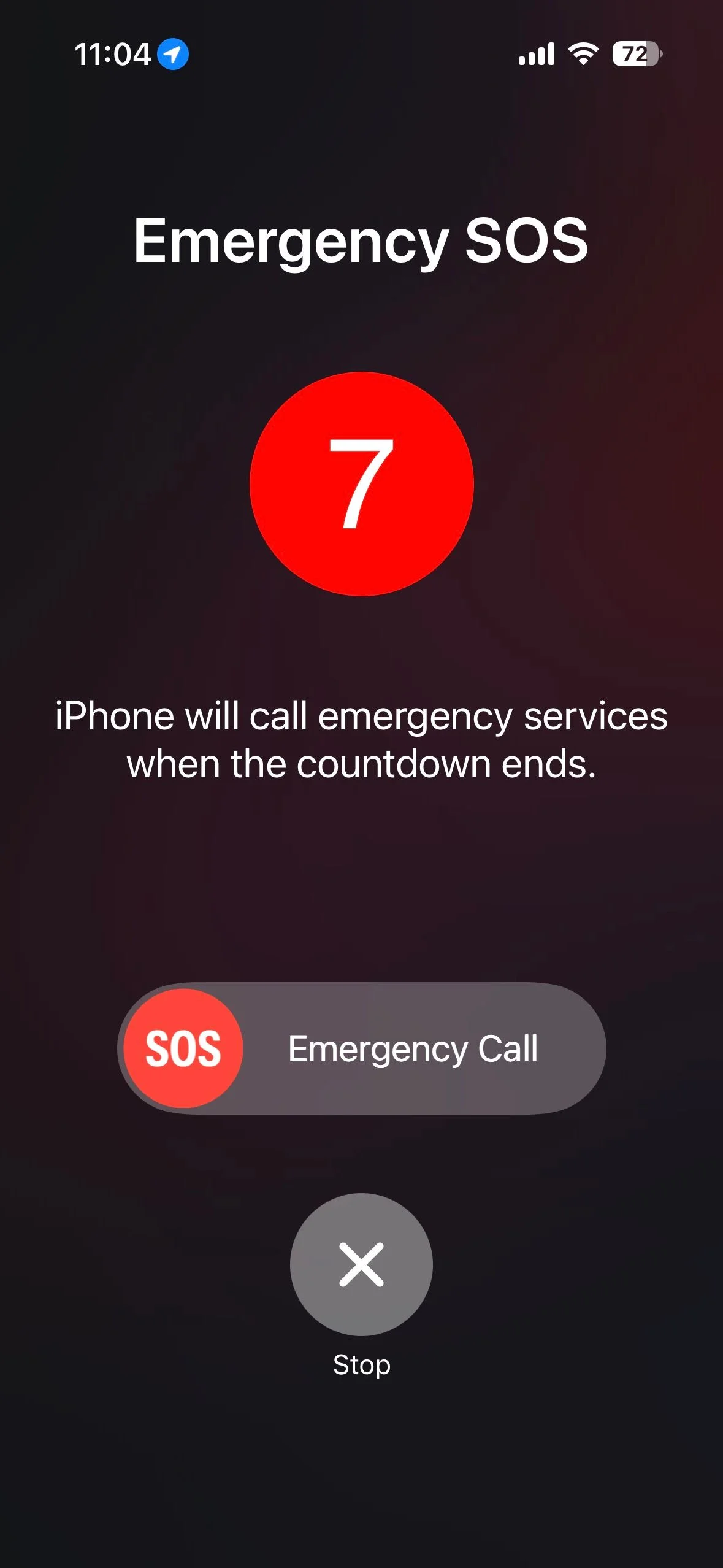
And in case a call does go through?
“In case a call was made before you could cancel the alert, Apple suggests you stay on the line and explain to the emergency service provider that their assistance isn’t needed at that point in time.”
Keeping the Safety Net Intact While Dodging False Alarms
There’s no denying that Emergency SOS is designed to be a beneficial feature on your iPhone, iPad, or Apple Watch. While disabling certain settings can minimize unintentional alerts, you should still be aware of how to manually activate the SOS feature when it’s genuinely needed.
So, go ahead and tweak your iPhone’s Emergency SOS settings. You can keep it functional while also cutting down on those accidental SOS activations that cause unnecessary panic. This way, your iPhone becomes a safer and more reliable tool in your day-to-day life.