This article talks about how to connect 5GHz WiFi forcefully on Windows 11. Three bands are available for use by Wi-Fi networks: 2.4GHz, 5GHz, and, most recently, 6GHz. Though the effective range is lost, you can achieve substantially quicker rates with a higher frequency, such as 5GHz. This is especially true for the still relatively uncommon 6GHz band, meaning that 5GHz is the ideal medium for most users.
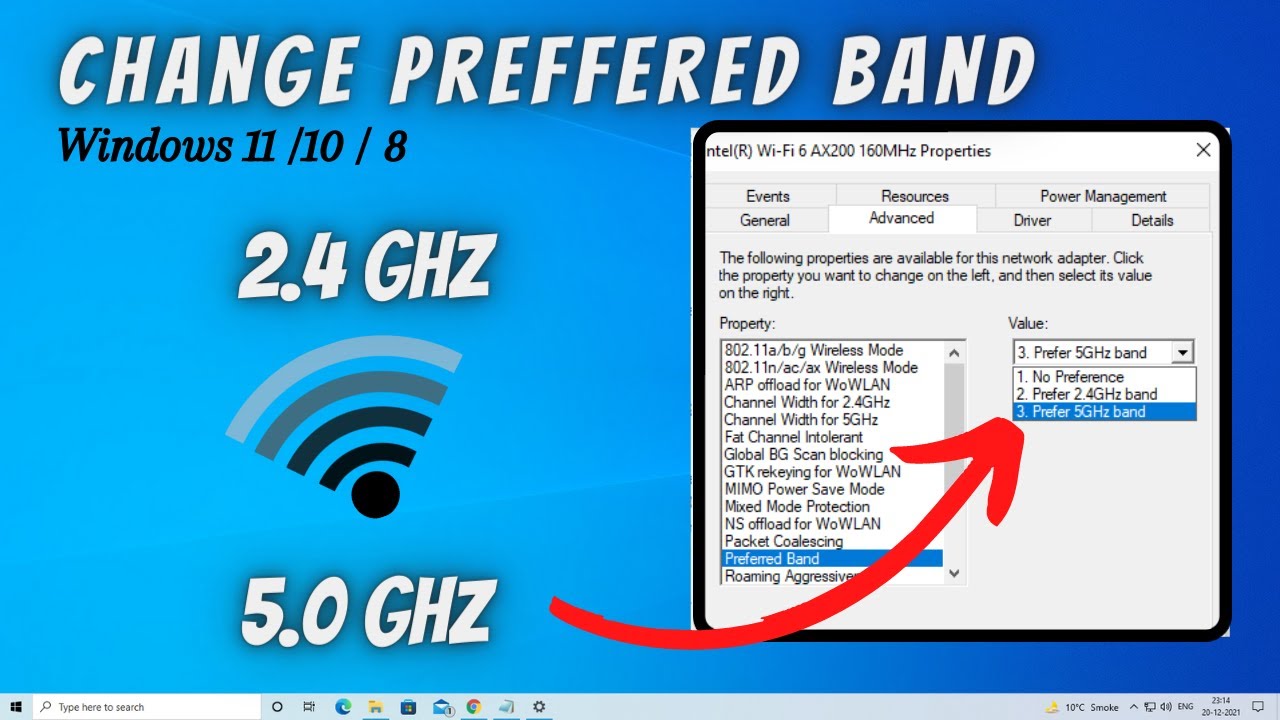
A network can use all three bands simultaneously, but occasionally Windows 11 will not connect to the 5GHz variant of the network by default, which could lead to slower internet connections. However, you do have the ability to compel the computer to connect to a 5GHz network.
Windows 11: Steps to force your computer to connect to the 5GHz band
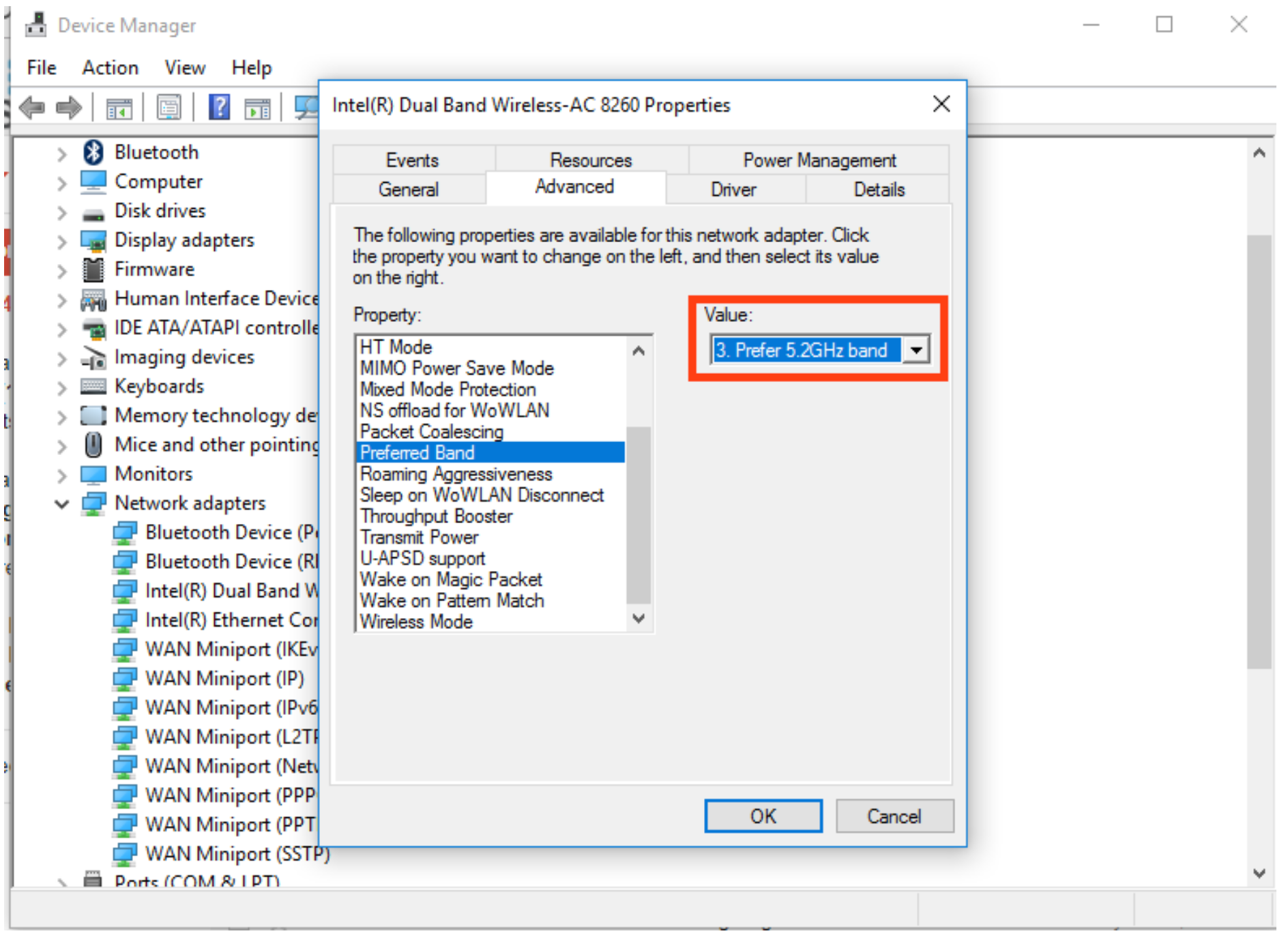
Both sides of the connection must support 5GHz Wi-Fi to use it. With 5GHz connections supported by most recent Windows 11 laptops and PCs, you almost certainly have a suitable PC if Windows 11 is installed on it. It should also be supported by your router; however, this will rely on the router model you own. To be sure, find out from the maker.
Now, do the following actions to ensure that your computer connects to the 5GHz band rather than the 2.4GHz network:
- Select Device Manager by right-clicking on the taskbar’s Start menu button.
- Extend the Network devices menu and look for any mentions of Wi-Fi. There must be just one.
- To view the Properties of the Wi-Fi device, right-click on it.
- Navigate to the Advanced tab.
- Look for the Preferred Band option and adjust the value to 5GHz (equivalent).
- Click on OK.
When this is finished, you may exit Device Manager and, for any connection that uses both 5GHz and 2.4GHz, your computer should be automatically assigned to the 5GHz band.
Windows 11: What if your computer still doesn’t connect to the 5 GHz band
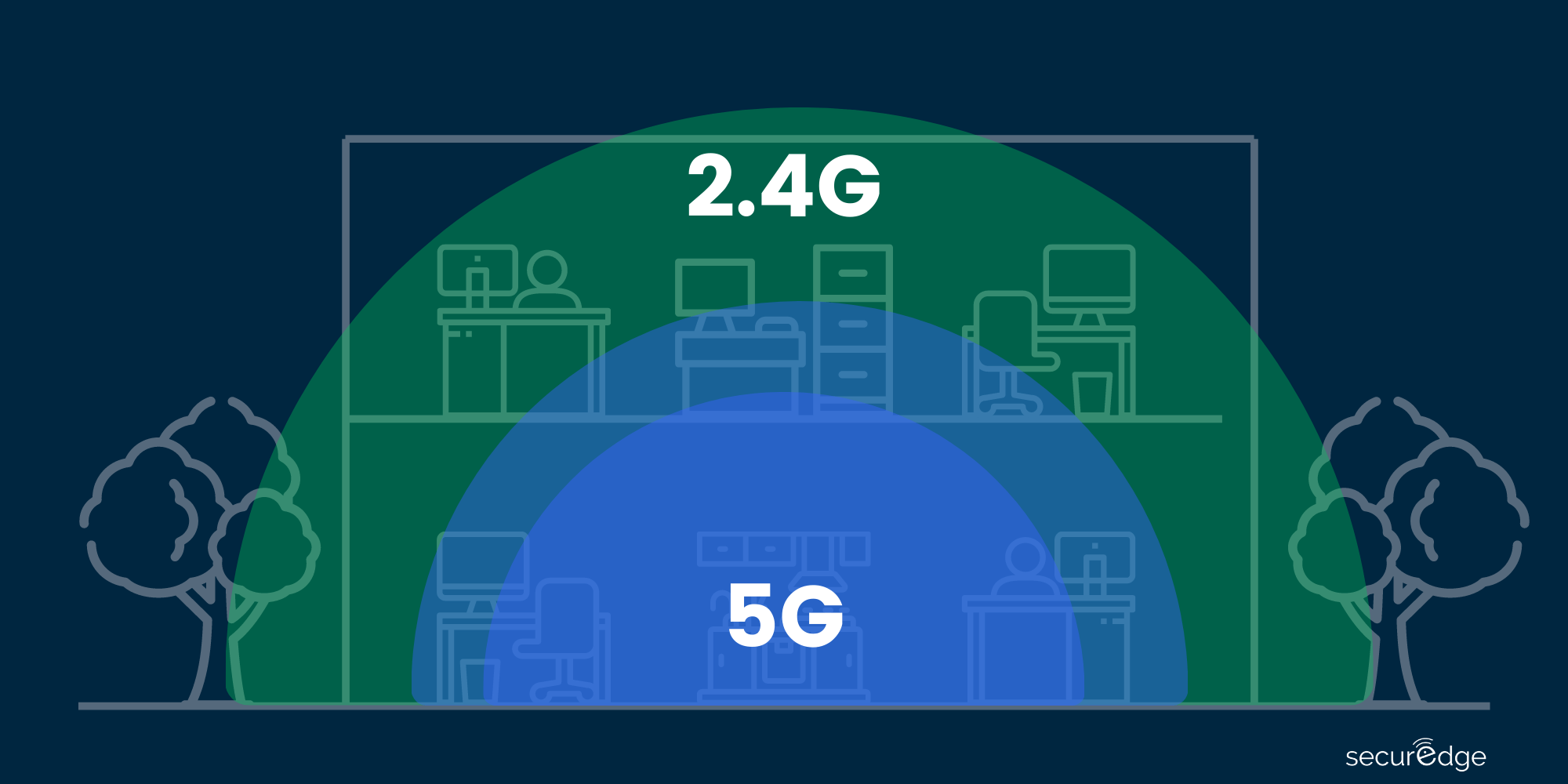
If you have done all of the above and your Windows 11 PC and it’s still not connecting to a 5GHz network, there are two possible reasons: either your router isn’t equipped with it, or the 5GHz band is out of service due to its higher frequency. You may be required to connect to an alternate network in the settings since some routers use various network IDs for the 5GHz band.










