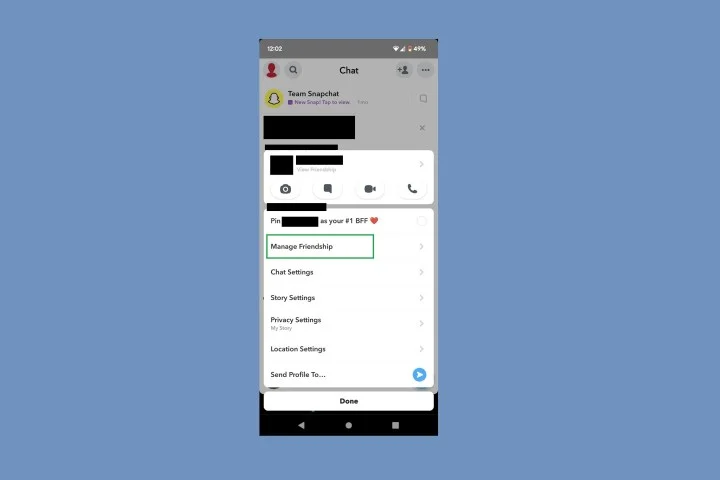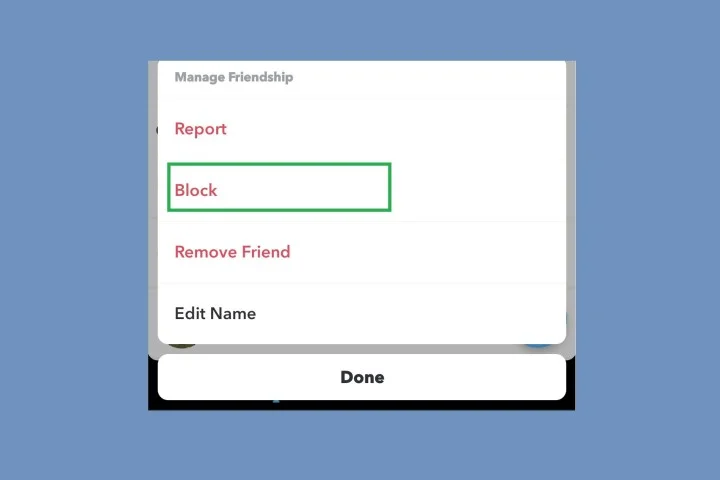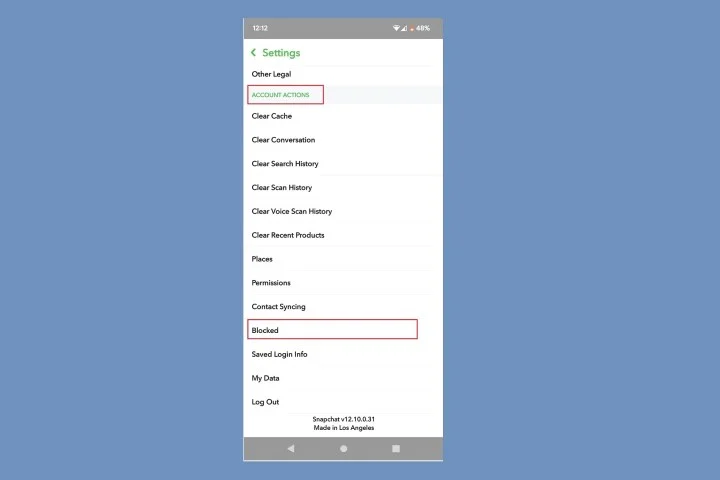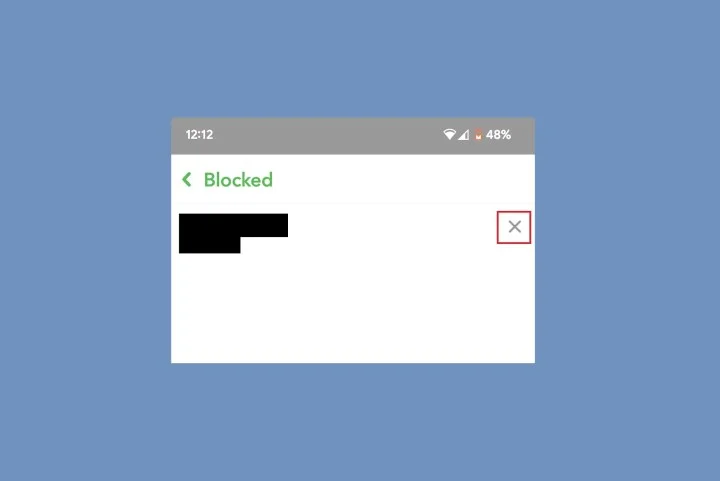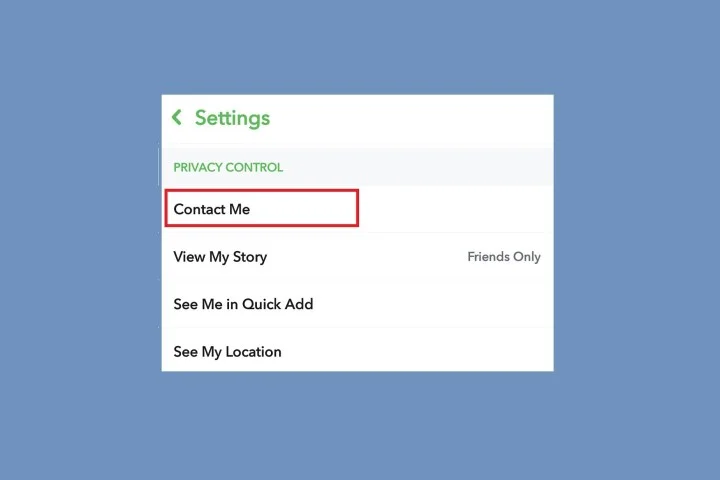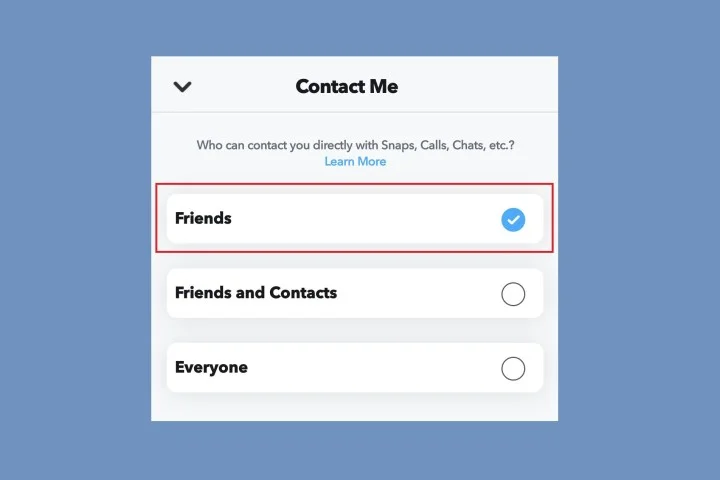Ah, Snapchat—a social media app that’s all fun and games until it’s not. Whether you want to keep strangers at bay or need to put some distance between you and an existing friend on the app, it’s crucial to know how to manage your Snapchat interactions effectively. Here’s a detailed guide on how to block people, unblock them, and even restrict who can contact you on Snapchat.
The Basics: Blocking a Friend on Snapchat
Snapchat is a pretty user-friendly app, but when it comes to blocking someone, the process might not be immediately obvious. Here’s how you can keep those bothersome friends at bay:
Step 1: Open the Snapchat app on your mobile device and select the Message bubble icon to open the Chat screen.
(You can also just swipe right on your screen to open the Chat screen.)
Step 2: Long press on the name of the friend you want to block. From the menu that appears, select “Manage friendship.”
Step 3: Then from the “Manage friendship” menu, select “Block.” Then choose “Block” again to confirm.
Done. It’s as simple as that. Your friend is now blocked and won’t be able to send you snaps or messages.
Second Thoughts: How to Unblock Someone on Snapchat
Mistakes happen. Maybe you were too quick to block someone, or perhaps you’re willing to give them a second chance. No worries—unblocking them is straightforward:
Step 1: Open the Snapchat app on your mobile device. Then select your Profile icon.
Step 2: Then select the Settings gear icon. On the Settings screen, navigate down to the “Account actions” section. From this section, choose “Blocked.”
Step 3: On the “Blocked” screen, select the gray X icon next to the name of the person you want to unblock. Then select “Yes” to confirm.
Extra Measures: Restricting Unknown Users from Contacting You
Maybe it’s not just one friend; maybe you want to stop random people from messaging you on Snapchat. Snapchat has got you covered:
Step 1: Open the Snapchat app on your mobile device and select your Profile icon.
Step 2: Then select the Settings gear icon.
Step 3: On the Settings screen, go to the “Privacy control” section and select “Contact me.”
(This option may also show up as “Who can contact me.”)
Step 4: On the next screen, choose the “Friends” option. This will ensure that only users you have added as a friend on Snapchat will be able to contact you.
It’s as simple as flipping a switch. Now only your friends can contact you, keeping the riffraff at bay.
What If a Stranger Still Tries to Message You?
Don’t worry, if an unknown user does send you a message, blocking them is just as easy. Open their chat on the Chat screen and select the “Report or block” option to keep them out of your Snapchat universe.
With these tools at your disposal, you’re now ready to take full control of your Snapchat interactions. Happy snapping!