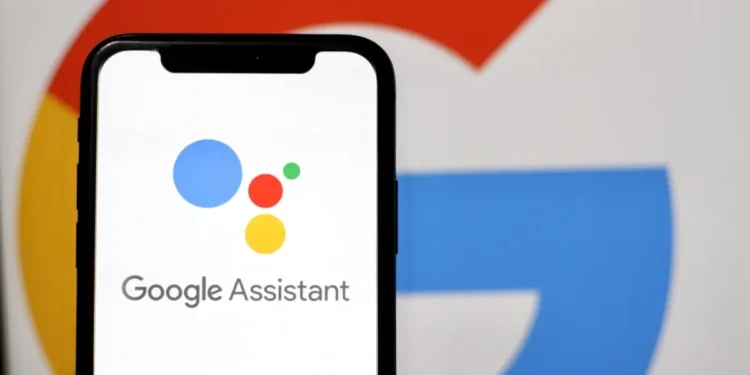The Google app has always been a reliable hub for users to access various settings related to Google Assistant, but in a recent update (version 16.12+), things have started to change. If you’re an Android user, you might have noticed a curious absence: the link to “Google Assistant” settings is no longer available in the top-right corner profile menu under Settings.
While this may seem like a small tweak, it’s important to understand how it could affect your experience with Google Assistant and related features. For years, the Google app allowed users to customize a variety of assistant functions such as voice control, smart home integration, accessibility features, and more. Now, many of these preferences have been moved elsewhere, or in some cases, entirely removed.
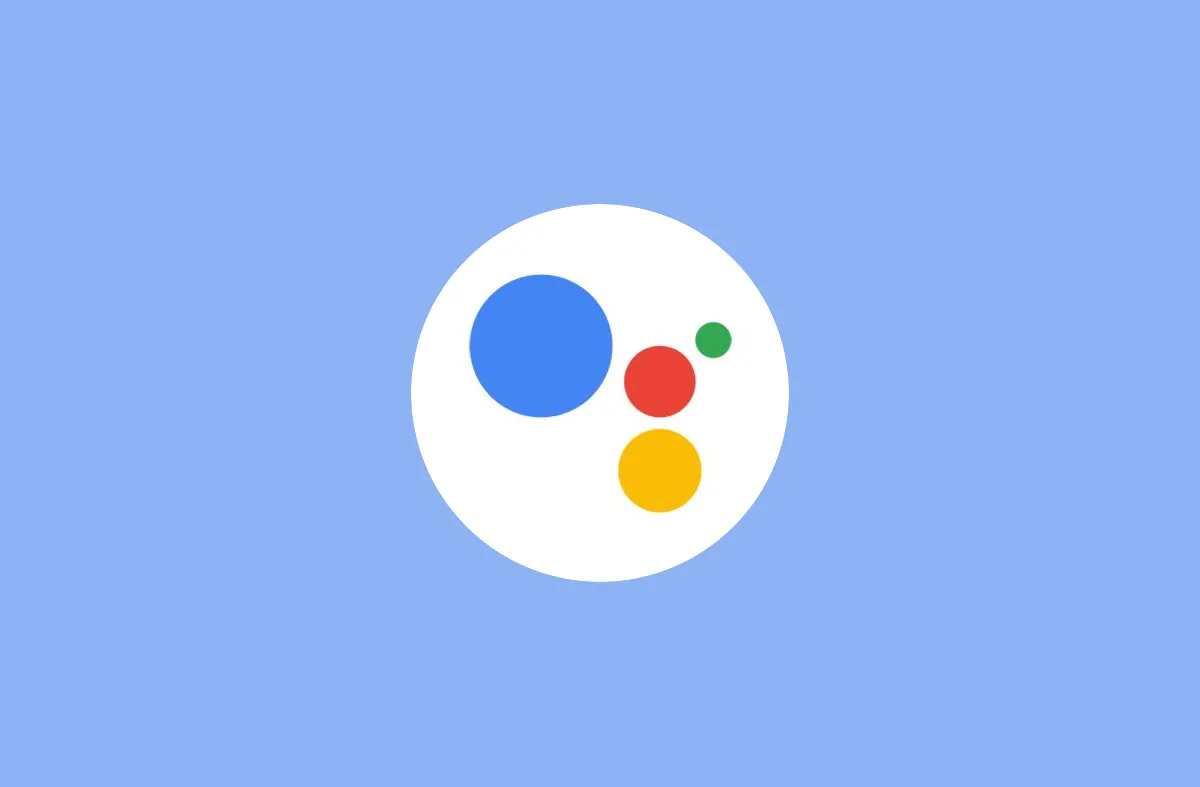
Where Did Google Assistant Settings Go?
For those who relied on the Google app to manage their Assistant settings, the removal of this option is a significant change. Prior to version 16.12+, users could easily find a long list of customizable preferences under the “Google Assistant” settings section. This list included everything from voice sensitivity and accessibility features to controlling smart home devices and managing notifications.
Here’s a look at what you could adjust within the Google Assistant settings before the removal:
- “Hey Google” sensitivity
- Voice & sounds
- Assistant’s Calendar and Notes & Lists
- Continued Conversations
- Smart home controls (including Face Match and Voice Match)
- Parental controls
- Weather, Wellness, and Media (including music, podcasts, and radio)
- And more…
These options gave users full control over their Google Assistant experience, allowing them to personalize everything from home automation to offline speech recognition. So, where has this all gone?
How to Access Google Assistant Settings Now
While it may feel like the Google app has stripped away an important feature, rest assured, your Assistant settings aren’t gone—they’ve simply been relocated. Here’s how you can access them:
- For Google Home Users: Head over to the Google Home app > Settings > Home features > Google Assistant > Manage all Assistant settings.
- For Mobile Google Assistant Users: Go to System Settings > Apps > General > Assistant.
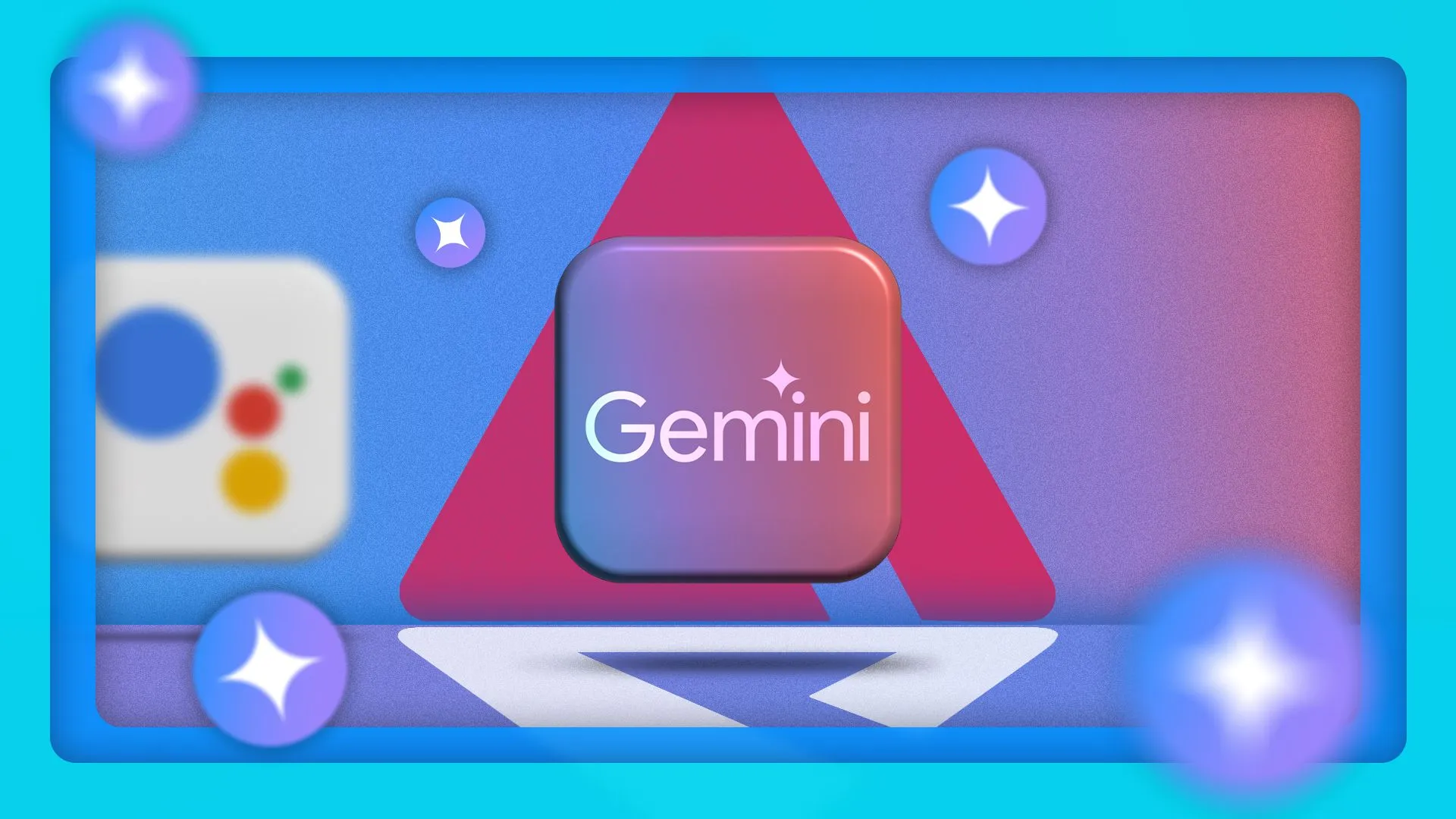
It’s clear that Google is directing users to either the Home app or system settings for a more centralized and streamlined experience. But this shift may also mean that users will need to adapt to managing their Assistant settings through different apps, rather than everything being housed in the Google app.
What Does This Mean for Gemini Users?
Gemini, Google’s cutting-edge AI system, is powering several features across Google’s platforms. However, some users have reported that they are no longer seeing “Gemini” listed in their Google app settings. While this is an odd development, it seems that Gemini preferences should now be accessed through a separate page dedicated to Google Search.
While this change might be part of a broader push to consolidate Assistant and search functionalities, it’s still a bit of a mystery as to why Gemini settings are being hidden or reorganized in this way. Users will have to pay attention to how this impacts their interactions with Google’s new AI-powered features.
What’s Next for Google Assistant Settings on Android?
With these changes, it’s evident that Google is moving towards a more compartmentalized approach, where Assistant settings are no longer bundled under a single tab within the Google app. Instead, users will need to access them through either the Home app or system settings.
For those deeply integrated into Google’s ecosystem, such as managing smart home devices or using Assistant for tasks like weather updates, this shift might take some getting used to. However, it’s not all bad news. The changes might also pave the way for more personalized and optimized settings that fit better within Google’s larger ecosystem of services.
As the mobile deprecation approaches, we can expect further adjustments and updates. Users will need to stay updated on how these shifts might impact their overall experience with Google Assistant on Android.
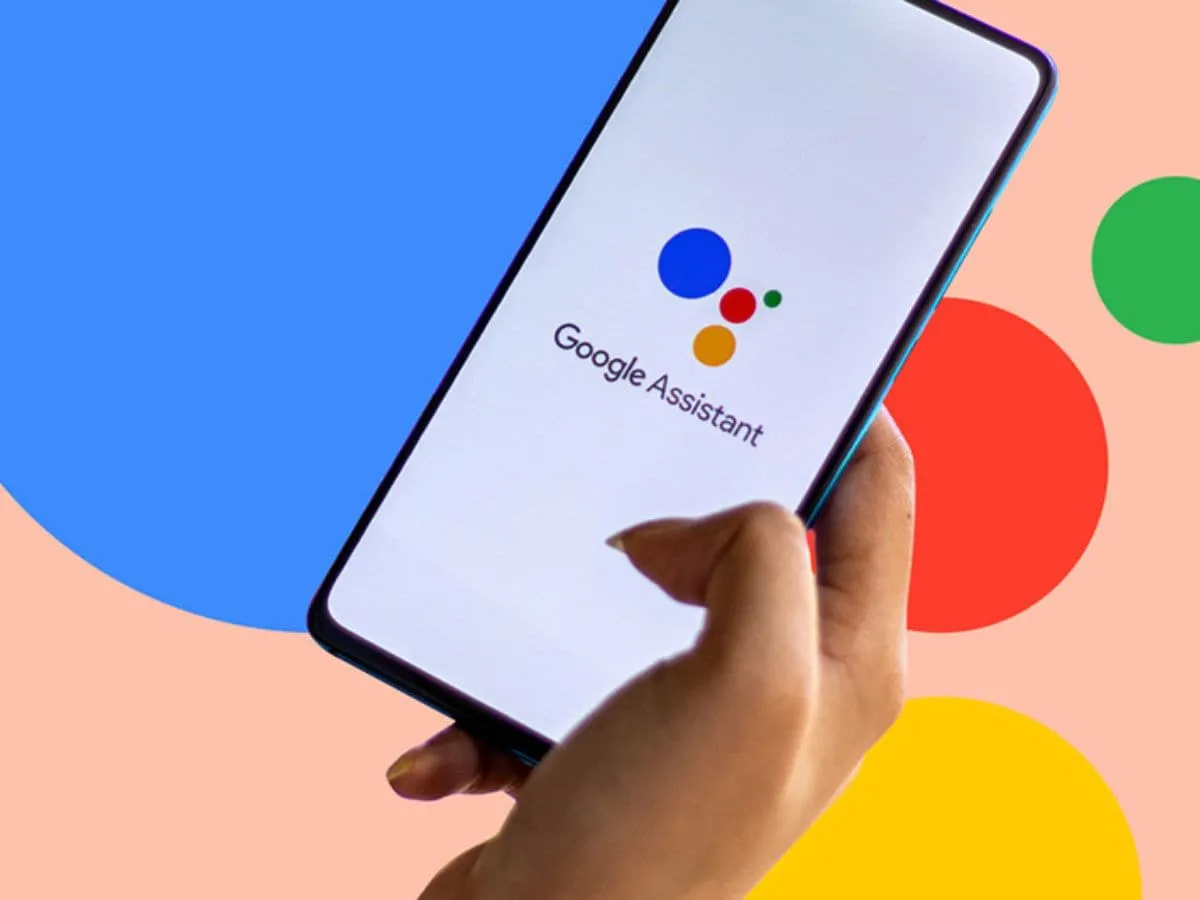
While the removal of the Google Assistant settings link from the Google app may feel like a disruption, it’s likely a move toward a more organized and functional user experience. The shift reflects Google’s ongoing efforts to refine how its apps and services interact with users, especially as AI features like Gemini take center stage.
For now, users will have to access Assistant settings via the Google Home app or Android system settings. As always, Google’s changes can be a bit jarring, but they often bring long-term benefits in terms of performance and usability. Stay tuned as we continue to track any further updates on this matter.