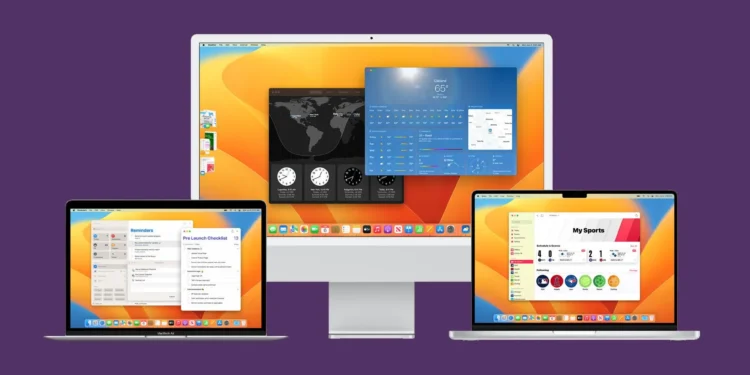MacBook users treasure their devices for their seamless integration, robust performance, and intuitive design. However, even the most dedicated Apple aficionados might find themselves wishing for a bit more control over their device’s behavior—specifically, its eagerness to boot up every time the lid is opened or when connected to power. Luckily, Apple has recently released a support document that sheds light on how to manage this automatic startup feature, catering especially to the needs of power users.

The Need for Nuanced Control
For many, the MacBook’s default setting to automatically boot upon opening or connecting to power is a convenience. But for others, particularly those who use their Macs in environments where frequent mobility is a factor, this feature might be more of a nuisance. Recognizing this user segment, Apple has devised a method to tweak this behavior, though it comes without a straightforward toggle in the settings menu.
A Step-by-Step Guide to Adjusting Your MacBook’s Startup Settings
To customize your MacBook’s boot preferences, ensure your device operates on macOS Sequoia or a later version. This setup is crucial as the instructions apply specifically to Mac laptops with Apple silicon. Once you’re set up with the right operating system, here’s how you can adjust your settings:
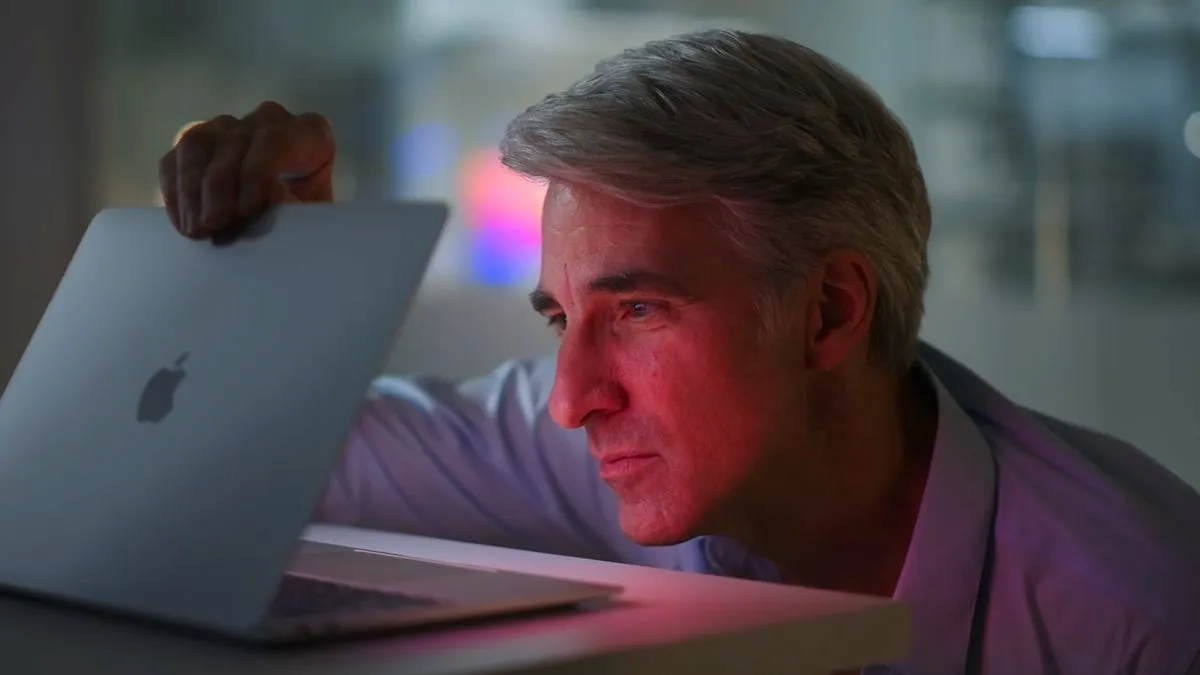
- Accessing Terminal: Navigate to the Terminal app located within the Utilities folder of your Applications folder.
- Executing Commands: Depending on your specific needs, you can type one of the following commands into Terminal:
- To disable startup when opening the lid or connecting to power:
sudo nvram BootPreference=%00 - To disable startup only when opening the lid:
sudo nvram BootPreference=%01 - To disable startup only when connecting to power:
sudo nvram BootPreference=%02
- To disable startup when opening the lid or connecting to power:
- Admin Authentication: After typing your desired command, hit Return. You’ll be prompted to enter your administrator password—note that this won’t be displayed on the screen.
- Confirmation: Press Return again to confirm your changes.
For users who decide later that they want to revert to the default setting, enabling automatic startup upon opening the lid is straightforward. Simply enter the following command in Terminal:
sudo nvram -d BootPreference
Additional Tips for Enhanced MacBook Experience
While the above steps will prevent your MacBook from powering up automatically under specific circumstances, they do not affect the boot function when pressing a key or the trackpad. If cleaning your keyboard without accidentally waking your MacBook is your aim, consider using tools designed for Mac, such as CleanupBuddy.

Moreover, if the startup chime is something you find bothersome, Apple provides an easy fix for that as well. Simply go to Settings > Sound and adjust the ‘Play sound on startup’ toggle according to your preference.
Apple’s provision of power-user-oriented solutions like these boot preference commands is a testament to their commitment to user-centric design, even if it means getting a bit technical. For those who value a tailored approach to technology, these commands offer a welcome degree of customization, ensuring that your MacBook works exactly how you need it to. Whether you’re in a library, a meeting, or just prefer a quieter, more controlled computing environment, these tweaks can make all the difference.