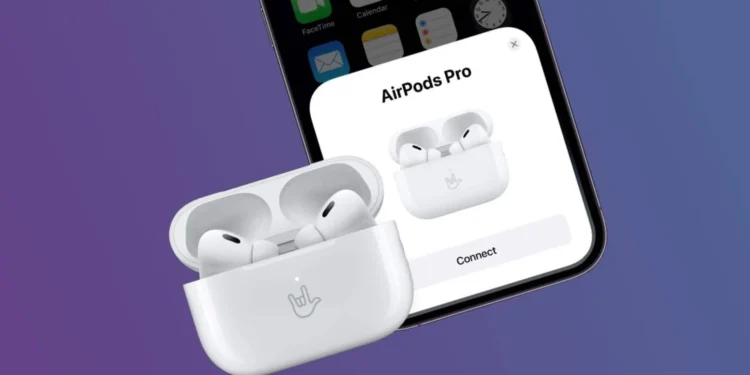In an exciting development for tech enthusiasts and Apple product users, Apple has recently unveiled detailed instructions on how to manually update the firmware of AirPods, including the AirPods Pro and AirPods Max. This marks a significant shift from the previous automatic-only updates, offering users more control over their devices.

Simplifying the Update Process: A Step-by-Step Guide
For years, Apple’s AirPods have received firmware updates automatically, typically installing in the background without any user intervention. However, with the latest support update, Apple has provided a clear, manual process for users who prefer to initiate the update themselves.

Updating AirPods and AirPods Pro Firmware
Here’s how you can ensure your AirPods or AirPods Pro are running the latest firmware:
- Ensure Proximity: Keep your AirPods within Bluetooth range of your connected iPhone, iPad, or Mac.
- Power and Placement: Place your AirPods in their charging case and close the lid.
- Connect to Power: Attach the charging cable to your case and then to a USB charger or port.
- Wait: Leave the case closed for at least 30 minutes to allow the firmware to update.
- Reconnect: Open the charging case lid to reconnect the AirPods to your device.
- Verify: Check the firmware version to ensure the update was successful.
Apple advises that if the update does not take effect, resetting your AirPods might be necessary before attempting the update process again.

Steps for Updating AirPods Max
Owners of AirPods Max can follow a similar but slightly adjusted procedure:
- Stay Connected: Ensure your AirPods Max are within Bluetooth range of your device.
- Connect to Power: Insert the charging cable into the bottom-right earphone, then connect it to a power source.
- Update Duration: Allow at least 30 minutes for the firmware to update.
- Reconnect: Link your AirPods Max back to your device.
- Check Update: Verify the firmware version to confirm the update.
Behind the Scenes: Automatic Updates Remain
Despite the introduction of manual updates, the default method for most users will still be automatic updates, which occur when the AirPods are connected to an Apple device and within range. This method has served users well by providing hassle-free enhancements and security patches.

Apple’s new approach not only adds an extra layer of transparency but also empowers users to manage their device updates more directly. Have you tried updating your AirPods firmware manually? Share your experiences and tips in the comments below to help fellow users navigate this new option.
With this new update, Apple continues to refine the user experience, ensuring that your devices are not just tools, but partners in your digital journey. Whether you’re a seasoned Apple aficionado or a casual user, these new instructions will help keep your AirPods in top shape, ready to deliver high-quality audio whenever you need it.